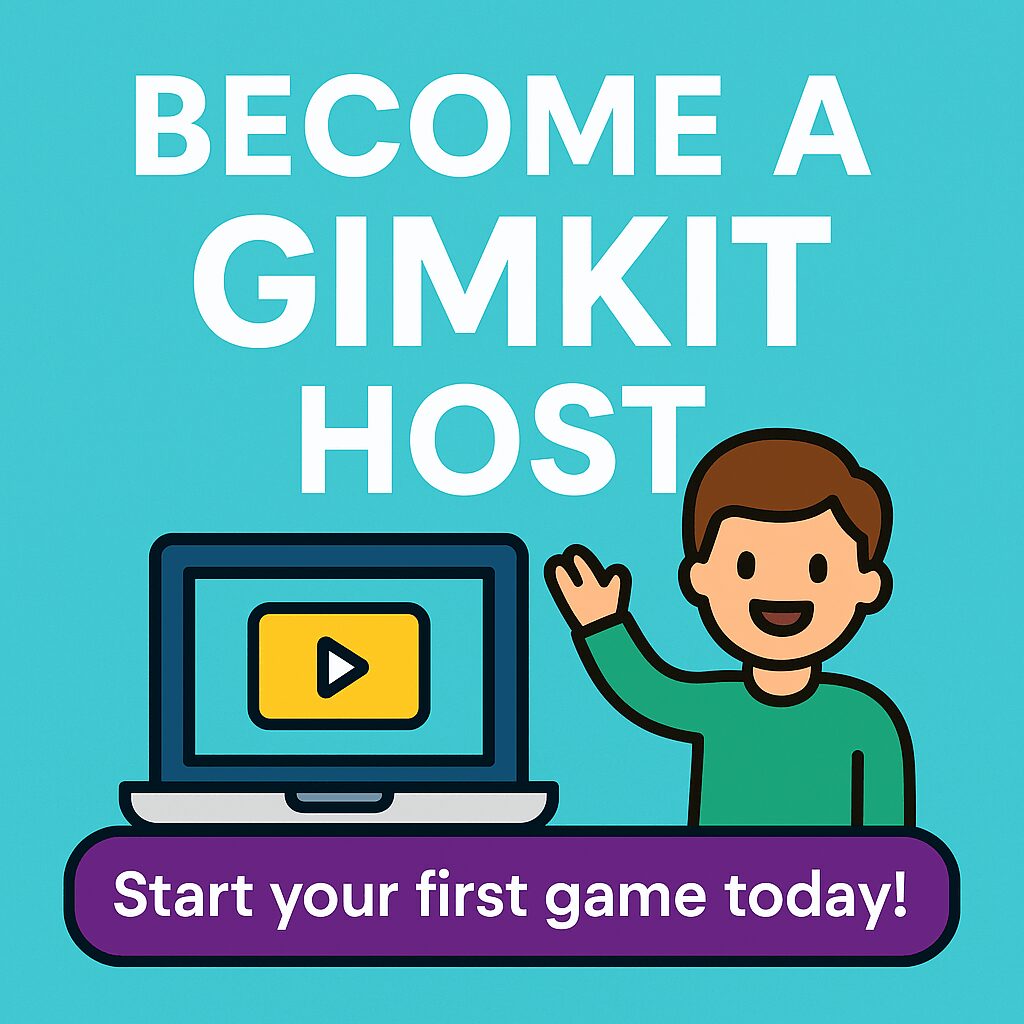
If you’re looking to become a Gimkit host, you’re in the right place!
Gimkit is a game-based learning platform that turns quizzes into fast-paced, interactive challenges — and it’s loved by students and teachers alike.
In this easy-to-follow guide, we’ll show you how to:
- Create your own question Kit
- Start a live game as a Gimkit host
- Join your own game as a player
- Try exciting game modes like Classic, The Floor is Lava, and Trust No One
Whether you’re teaching a class, tutoring online, or just want to study with friends, this tutorial will help you get started with Gimkit in minutes — no tech skills needed!
Let’s jump in and bring your classroom or study session to life.
What is Gimkit and Why is it So Popular?
Gimkit is an online game that helps students review class material in a fun, interactive way. It’s more than just a quiz—Gimkit makes learning feel like a game.
Here’s what makes Gimkit stand out:
- Created by students: Gimkit was developed by a high school student and his friends who wanted to create something more engaging than traditional study tools.
- Game-within-a-game features: Players can answer questions to earn virtual money, then use it to buy powerups and upgrades. As a Gimkit host, you can turn learning into a fun, fast-paced experience.
- Keeps students engaged: The points system, strategy, and different game modes keep students focused and motivated.
- Compared to Kahoot or Blooket: Many teachers and students prefer Gimkit for its deeper gameplay and wide variety of features. As a Gimkit host, you also have more control over game settings and student interaction.
Signing Up and Getting Started
Becoming a Gimkit host starts with a quick sign-up. Whether you’re a teacher or student, you can create your own game and invite others to join.
How to Sign Up:
- Go to gimkit.com
- Click Sign Up
- Choose Teacher or Student
- Use your email or Google account to create your account
Gimkit offers a 30-day free trial. After that, the full version is available for $4.99/month.
After Signing Up:
Once you’re logged in, you’ll enter the Gimkit Hub. From there, you can choose how you want to use the platform:
- Gimkit Live: This is the main feature where you create Kits (quizzes), launch games, and act as the Gimkit host.
- Gimkit Ink: A writing tool where students can create and share content like notes, stories, or assignments.
This guide focuses on Gimkit Live, where you’ll learn how to create your first Kit and become a confident Gimkit host.
Creating a Kit: Your Custom Quiz Game
Before you can host a Gimkit game, you’ll need to create a Kit. A Kit is a set of questions that your game will use.
How to Create a Kit:
- On your Gimkit dashboard, click New Kit.
- Fill in the basics:
- Name your Kit.
- Choose the subject and language.
- Pick a cover image using Gimkit’s Unsplash image search.
- Choose how you want to add questions:
- Manually type in your own questions and answers.
- Use the flashcard option to save time.
- Add images or audio recordings to make your questions more engaging.
- You can also explore the Question Bank to find and import ready-made questions.
Extra Features:
- Add special characters like accents, math symbols, and currency symbols using the symbols keyboard.
- Tip: Try to include at least 15–20 questions. This helps avoid repetition during gameplay and keeps the game fast and fun.
Hosting a Game in Gimkit
Once your Kit is ready, it’s time to host a live game. As the Gimkit host, you control the settings and run the game.
Steps to Host a Game:
- On your dashboard, find your Kit and click Play Live.
- Choose a Game Mode. Some popular options include:
- Classic (individual play)
- Team Mode (group play)
- Trust No One (strategy-based game with roles)
- Adjust the game settings:
- Time limit or money goal to end the game
- Enable or disable streak bonuses and answer check
- Choose whether to allow Powerups, late joining, or music
- Under Shop Options, decide whether to allow:
- Powerups that affect others
- Cosmetic upgrades (called Themes)
- Only clean powerups (no attacks on others)
- Click Continue to move to the game lobby.
- Copy the Join Code on the screen. Share it with your students or friends so they can join the game.
For a full walkthrough, you can also watch this video tutorial showing every step of how to host and join your own Gimkit game: Watch on YouTube
Joining Your Own Game as a Player
As a Gimkit host, you can also join your own game and play along.
Here’s how to join:
- Open a second browser tab or use another device.
- Go to gimkit.com/join.
- Paste the Join Code you copied from the game lobby.
- Type in your player name and click Join.
You are now both hosting and playing in your own Gimkit game.
Understanding Gimkit Game Modes
Gimkit offers many different game modes, so you can choose the one that works best for your class or group. Each mode has its own rules and style of play. Here’s a breakdown of the most popular ones:
Classic Mode
In Classic Mode, each player competes on their own. The goal is to answer questions and earn the most money before time runs out or a set money goal is reached.
Team Mode
Players are placed into teams. All money earned from answering questions is shared with the team. The team that reaches the money goal first or earns the most wins.
The Floor is Lava
This is a fully cooperative mode. Everyone works together to keep the class above the rising lava. Players must use their earnings to build structures and stay safe.
Boss Battle
In Boss Battle, the entire class plays against one student who is chosen as the “boss.” The class works together to defeat the boss by answering questions and earning money.
Humans vs Zombies
This mode divides players into two teams—Humans and Zombies. Each team tries to survive longer by protecting their health and attacking the other team.
Draw That
In this mode, students draw clues while others try to guess the answer. It works like a digital version of Pictionary. You can choose whether students draw questions or answers from the Kit.
Trust No One
Inspired by the game “Among Us,” this mode gives each player a secret role. Some are “imposters,” and others are “crewmates.” Players answer questions to gain power, then use that power to investigate others or call meetings to vote off suspected imposters.
Infinity Mode
Players use money to buy and activate special items called “Infinity Stones.” The more stones a player has, the more power they get. This mode adds strategy and surprise to the game.
Super Rich, Hidden, and Drained Modes
These are special versions of Classic Mode:
- Super Rich: Players earn and spend more money.
- Hidden: Scores and money totals are hidden from players during the game.
- Drained: Players’ money slowly goes down over time, so they must keep earning to stay ahead.
Each mode can be adjusted with custom settings, so feel free to try a few and see which one your group enjoys most. If you’re new to Gimkit host, Classic or Team Mode is a great place to start.
In-Game Features: Money, Upgrades, and Strategy
In every Gimkit game, players earn virtual money by answering questions correctly. This money isn’t real, but it plays a big role in how the game works.
How to Use In-Game Money:
During the game, players can visit the Shop to buy different tools that can help them earn more or compete better.
1. Upgrades
These help players earn more money per question. Some options include:
- Money Per Question: Increases the amount earned with each correct answer.
- Multiplier: Multiplies the money earned (and lost).
- Streak Bonus: Rewards players for getting multiple answers right in a row.
- Insurance: Reduces the penalty when a player gets an answer wrong.
2. Powerups
Powerups add new ways to play. Some help the player, while others can affect other players:
- Streak Saver: Keeps a streak going after a wrong answer.
- Icer: Freezes another player so they can’t answer questions for a short time.
- Shield: Protects the player from being attacked.
- Gift: Gives bonus money to another player.
- Disguise: Hides the player’s role in games like Trust No One.
3. Themes
Themes change the look of the game, such as screen colors or name tags. These are for appearance only and do not affect gameplay.
Strategy Tip:
The more money players earn, the more they can spend—but also the more they can lose. Using upgrades and powerups wisely is key to winning.
Viewing Reports and Results
After the game ends, Gimkit provides a summary of how the game went. This is especially helpful for teachers.
What You’ll See:
- Top players and how much they earned
- A list of all players who participated
- Final rankings and scores
How to View Reports:
Click on the Reports section in your Gimkit dashboard to see:
- Student-level performance: How each student did
- Missed questions: Which questions were answered incorrectly most often
- Engagement stats: Participation and progress for each player
You can save or share these reports for grading, progress tracking, or feedback.
Tips for First-Time Hosts
If you’re hosting your first Gimkit game, these tips can help you get started smoothly.
Best Practices:
- Start with Classic Mode: It’s the easiest to set up and understand.
- Use premade Kits from the Question Bank: This saves time and helps you get used to the platform.
- Try the Homework option: Assign a Kit as homework so students can complete it on their own time. It’s not a game mode, but it’s good for review.
- Project your screen in class
Show the leaderboard and live updates to keep students engaged and focused.
Common Issues and Quick Fixes
Even though Gimkit is simple to use, small issues can come up. Here are a few common problems and how to fix them quickly:
Problem: The game won’t load
Solution:
- Check your internet connection
- Make sure your browser is up to date
- Try refreshing the page or using a different browser
Problem: Players can’t join the game
Solution:
- Double-check the join code
- Make sure players are visiting the correct site: gimkit.com/join
Problem: Students are using inappropriate names
Solution:
- Create a Class in Gimkit
- When students join through a class, their real names are used automatically
Problem: The game feels repetitive
Solution:
- Add more questions to your Kit
- Games work best with 15–20 or more questions to avoid repeats
Top FAQs Answered
These are some of the most common questions about Gimkit, especially for first-time users and teachers looking to get started. Each one is answered clearly and includes useful keywords for better search visibility.
Is Gimkit free or paid?
Gimkit offers a 30-day free trial. After that, a full subscription costs $4.99 per month.
How do I host a Gimkit game?
After creating or selecting a Kit, click “Play Live” to start hosting. This guide walks you through every step.
How do I join a Gimkit game?
Go to gimkit.com/join, enter the game code from your host, and click Join.
How does a Gimkit game end?
Each game ends based on its settings. It may stop when time runs out, when a money goal is reached, or when another condition is met, depending on the game mode.
Why is Gimkit so popular?
Gimkit combines learning with gaming. Students can earn money, use powerups, and compete or work together, which keeps them engaged and motivated.
Is Gimkit better than Kahoot or Blooket?
It depends on what you’re looking for, but many middle and high school teachers say Gimkit is more interactive and strategic than other platforms.
Can I play my own Gimkit game?
Yes. You can host the game in one browser tab and join it in another tab or on another device. This is a great way to test your Kit or play along with your class.
If you’re a student or educator interested in sharing educational content online without being on camera, check out these faceless YouTube channel ideas that can go viral. It’s a great way to teach, share tools like Gimkit, and grow an audience without showing your face.
Conclusion
Now that you’ve gone through this guide, you know exactly how to become a confident Gimkit host.
You’ve learned how to:
- Create your own Kit (question set)
- Host a live game using Gimkit Live
- Join your own game as a player
- Choose the best game modes and use smart strategies
Whether you’re a teacher or a student, hosting your own Gimkit game is a great way to make learning more active and fun.
Try it out in your next class or study session. See how your group responds, and don’t be afraid to experiment with different game modes.
Want to share your experience as a Gimkit host? Let us know your favorite game mode in the comments or send us your tips!


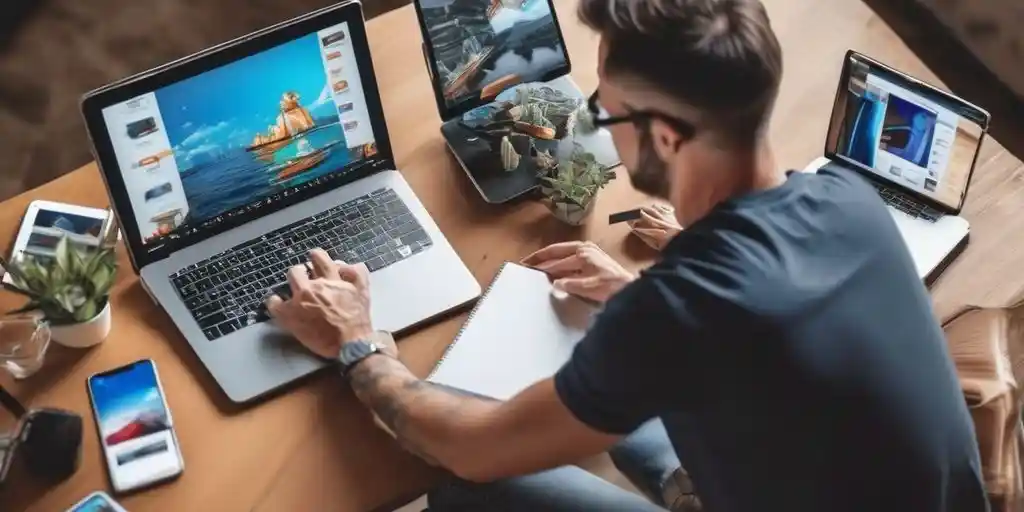
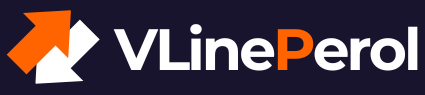
Pingback: How to Create a Kit in Gimkit: Step-by-Step Guide for Teachers - Vlineperol