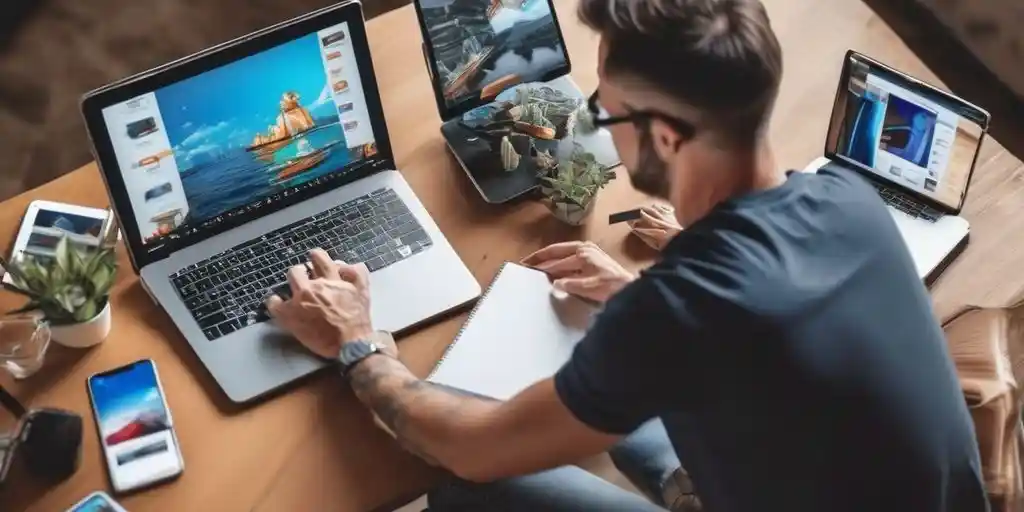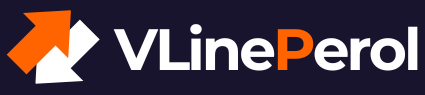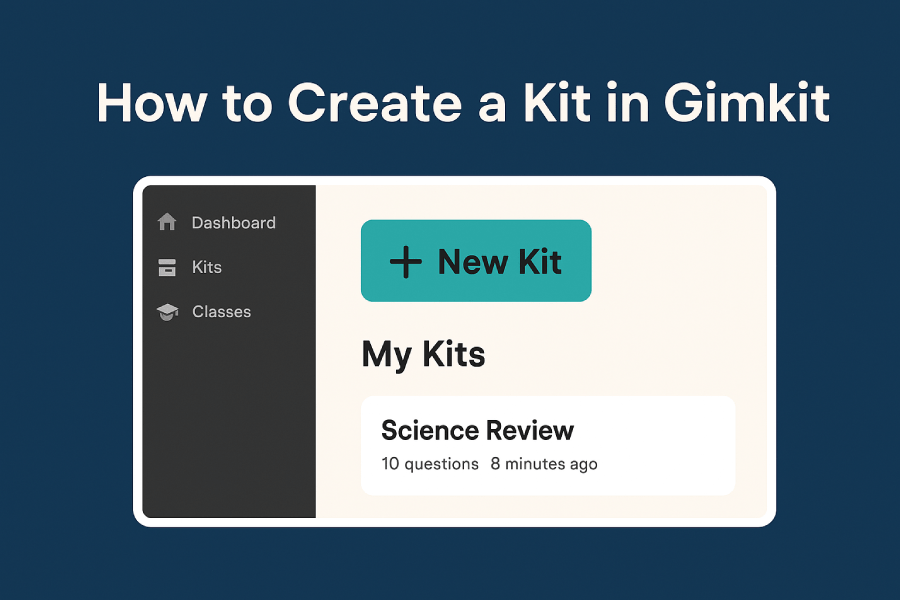
If you’re new to Gimkit and looking to energize your classroom with fun review games, you’ll first need to create a Kit — your own customized question set. This guide will walk you through how to create a Kit in Gimkit, step by step, so you can start hosting games your students will love.
What Is a Kit in Gimkit?
A Kit is a collection of questions and answers — the foundation of every game in Gimkit. Think of it like a quiz bank that fuels the gameplay.
Before you can host live sessions or assign homework modes, you’ll need to create your Kit.
How to Create a Kit in Gimkit (Step-by-Step)
1. Log In to Your Teacher Account
- Visit https://www.gimkit.com
- Click “Log In” (top right corner)
- Choose your Google account or sign in manually
New to Gimkit? Choose “Sign Up”, then select “Teacher” to create a free account.
After that select the country, zip code, school and your area of expertise.
Click “New Kit” on Your Dashboard
Once you’re logged in, find the “New Kit” button near the top of your Dashboard.
Click it to begin creating your question set.
Name Your Kit & Choose Subject
Next, give your Kit a clear, recognizable name like:
- “Photosynthesis Review”
- “Geometry Unit 2 Practice”
Select the appropriate subject area and language.
Select How You Want to Add Questions
Gimkit gives you three flexible options:
- Manually add questions
- Import from spreadsheet (CSV or Excel)
- Use Question Bank from other Kits
Pro Tip: Use the Question Bank to save time by reusing high-quality questions from other educators.
Enter or Import Your Questions
If adding manually:
- Type your question
- Enter 1 correct answer
- Add 1–3 incorrect choices
- Optionally, include images or math symbols
Example:
| Question | Correct Answer | Wrong 1 | Wrong 2 |
| What is the powerhouse of the cell? | Mitochondria | Nucleus | Ribosome |
If using a spreadsheet: Use this format and upload during the Kit creation process:
| Question | Correct | Wrong 1 | Wrong 2 | Wrong 3 |
| What is 6 x 7? | 42 | 36 | 49 | 56 |
| Capital of Italy? | Rome | Paris | Madrid | Berlin |
Click “Finish Kit” to Save
When all your questions are added:
- Click “Finish Kit”
- Your Kit will appear under My Kits on your Dashboard
From here, you can edit, duplicate, delete, or host a live game.
What to Do Next?
Now that you know how to create a Kit in Gimkit, you’re ready to host your first game!
Read next: How to Host a Game in Gimkit
Frequently Asked Questions (FAQ)
What is a Kit in Gimkit?
A Kit is a set of questions and answers that powers a game in Gimkit. Teachers create Kits to review topics, quiz students, or practice skills through interactive gameplay.
Do I need to create a Kit before hosting a game in Gimkit?
Yes. Creating a Kit is the first step before you can host or assign a game. You need at least one Kit with questions to run a Gimkit session.
Can I import questions into Gimkit instead of typing them manually?
Yes! You can upload a spreadsheet (CSV or Excel) or use Gimkit’s Question Bank to import existing questions, saving you time.
How many questions should I include in a Kit?
There’s no minimum, but 10–20 questions is a good starting point for a 10–15 minute game. You can always add or remove questions later.
Can I edit a Kit after I’ve created it?
Absolutely. Just go to My Kits, click on the Kit you want to change, and select Edit to update questions, answers, or titles.
Can I use Kits created by other teachers?
Yes! Gimkit’s Question Bank allows you to browse and reuse public questions and Kits, making collaboration easy.
Is Gimkit free to use?
Gimkit offers a free version with basic features. For advanced game modes and data tracking, you can upgrade to Gimkit Pro.
Final Thoughts
Creating your own Kit in Gimkit is the first step to turning any lesson into an engaging, interactive review game. Whether you’re teaching math, science, or language arts, a well-designed Kit sets your class up for learning success — and a little fun too!
Got Questions?
Drop them in the comments or connect with us on social media.
You can also explore Gimkit’s official help center for detailed walkthroughs and updates.
Vline Perol – Helping educators simplify classroom technology
Follow for more guides, templates, and teacher-friendly tech tips.